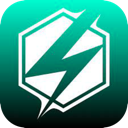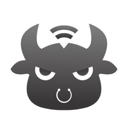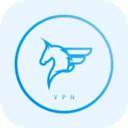Although setting up a VPN might appear daunting, it is generally a simple process. You don't have to be a technology specialist to accomplish it. Most trustworthy VPNs provide easy-to-use apps for a variety of devices that can be installed within minutes. Even in cases where a VPN does not have a dedicated app for a specific device, there are often straightforward alternatives, such as utilizing Smart DNS.
Below, you’ll find detailed instructions for setting up VPNs on various devices, both through apps and manually. These techniques allow you to take advantage of a VPN's benefits regardless of your device. If you haven't chosen a VPN yet, seek one that is easy to configure and supports a wide range of devices.
How to Set Up a VPN App on PCs and Mobile Devices
Most top-tier VPNs provide dedicated apps for major operating systems, including Windows, macOS, Android, iOS, and Linux. Setting up a VPN via an app is a quick and easy task:
- Choose a VPN
Select a trustworthy VPN that functions on all your devices. Make sure it supports enough simultaneous connections, or consider one that is compatible with routers to secure all devices on your network. - Sign Up for the VPN
Pick a subscription plan that meets your requirements. It is advisable to sign up through the provider’s official website to ensure that you are covered by any money-back guarantees. Provide your email and payment information to finalize the registration process. - Install the VPN App
Download the app from the provider’s website. For most devices, installation is as simple as running the app installer after downloading it. Linux users might need to employ the command-line interface, but providers typically offer comprehensive instructions for this. - Configure the App
Log in using your account credentials. Some VPNs might ask you to modify crash reporting or startup preferences. Review the settings to personalize features like security protocols or connection options. - Connect to a Server
Utilize the app’s server list or map to choose a server location. Once connected, your internet activity will be encrypted, allowing for safe and private browsing. - Enhance Security
For quick access, consider adding browser extensions provided by the VPN. These can be set up easily to safeguard your browsing activities with minimal effort.
Setting Up a VPN on Other Devices
PlayStation, Xbox, Fire Stick, and Smart TVs
For devices that lack native VPN support, utilizing Smart DNS is often the easiest solution. Smart DNS routes your traffic through the VPN’s DNS servers to access content in HD without the overhead of encryption.
- Activate Smart DNS: Enable Smart DNS in your VPN account, register your IP address, and obtain the DNS address.
- Configure DNS Settings: Input the DNS address in your device’s network configurations.
- Start Streaming: Select a DNS server and enjoy secure, seamless HD streaming.
Alternatively, you can share a VPN connection from a computer or set up a VPN on your router to cover these devices.
Routers
Configuring a VPN on your router secures all connected devices, including those without native VPN support.
- Check Compatibility: Verify that your router is VPN-compatible by consulting the VPN provider’s list of supported models.
- Installation Options:
- Install the VPN’s firmware and app for simple management.
- Acquire a pre-configured VPN router for a plug-and-play setup.
- Manually set up your VPN, although this could be complicated and may require help from your provider or router manufacturer.
Manual VPN Setup
If you have devices without native VPN applications, you can configure the connection manually. You’ll require details such as server addresses and login credentials from your provider.
Windows
- Go to Settings > Network & Internet > VPN.
- Add a new VPN connection and fill in the necessary information.
- Connect through the Wi-Fi icon and enter the password.
macOS
- Go to System Preferences > Network > + > VPN.
- Input the VPN type and details, then save your settings.
- Connect via the Network menu.
Linux
- Open Network Settings and select Add VPN.
- Fill in the necessary information and add the connection.
- Connect using the Systems menu.
Android and iOS
- Manual Setup: Utilize the built-in VPN settings on the device to input the server and account details.
- Third-Party Tools: Use software like OpenVPN if manual setup or native apps are not available.
Downloading an APK (Android Only)
If the Google Play Store is unavailable, download the APK file from the VPN provider’s official website. Make sure to enable "Unknown Sources" in your device settings for installation, and disable it afterward for security.
Setting up a VPN is more straightforward than you may think, whether through an app, manual configuration, or advanced options like Smart DNS or router installation. By following the right steps, you can secure your online activities and safely access content on any device.
Further Reading
PCMag – How to Set Up and Use a VPN
Cybernews – How to Use a VPN: A Beginner’s Guide
LifeWire – VPNs Demystified: Why Everyone's Talking About Online Privacy
Wired – How to Use a VPN to Watch Netflix When You Travel Abroad